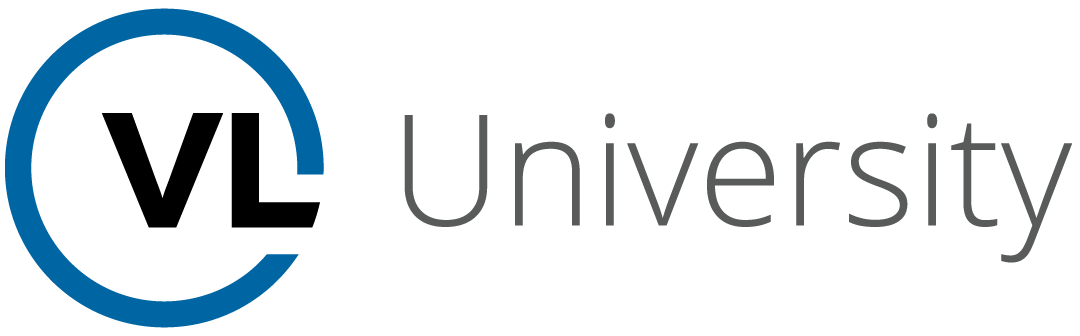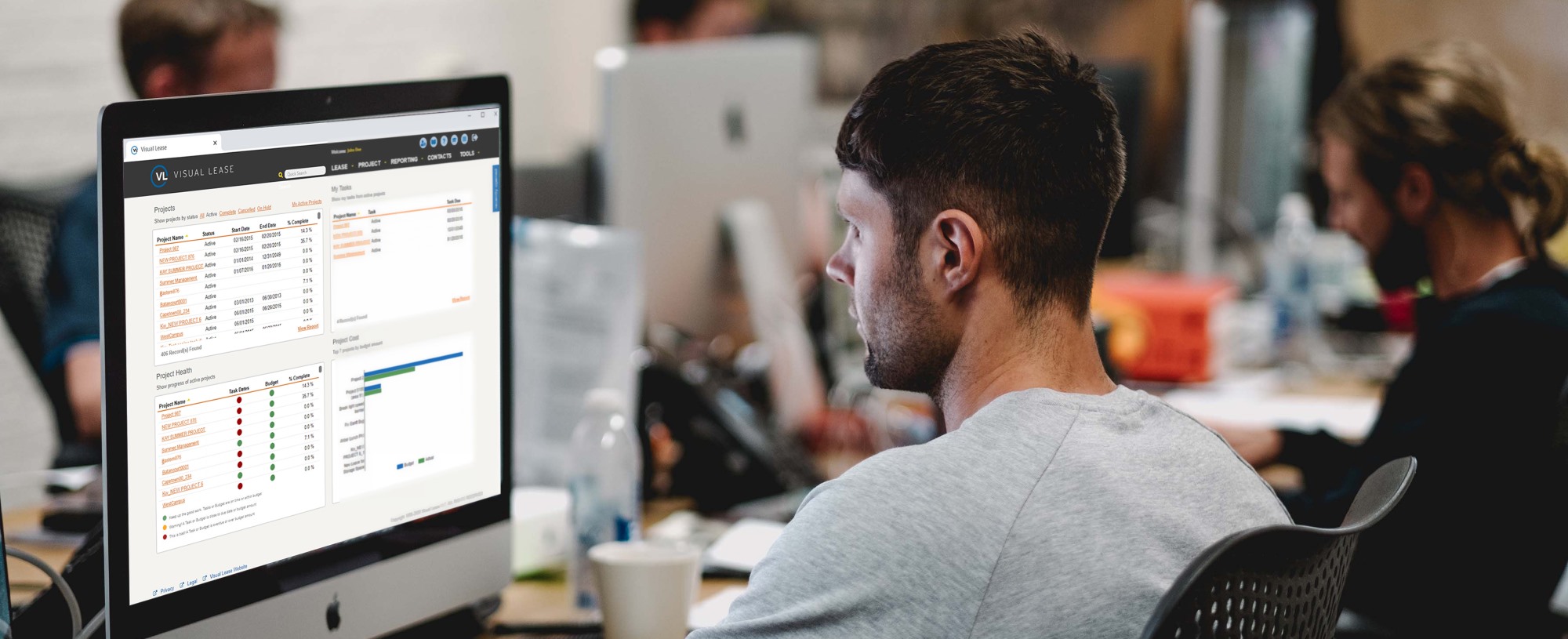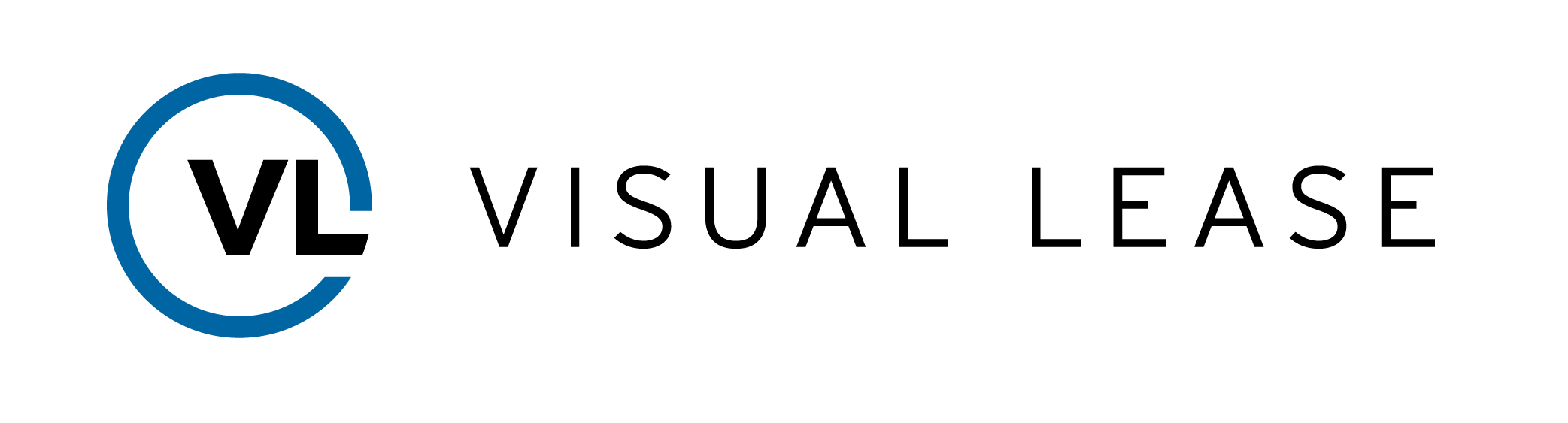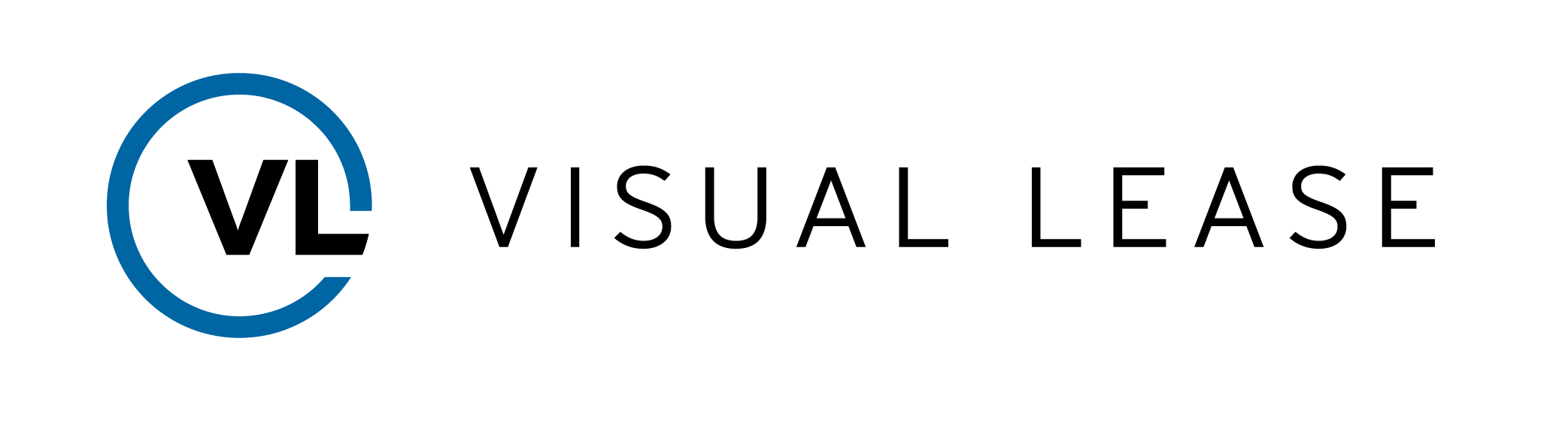COURSE ID
3.5
COURSE DESCRIPTION
This course is designed to introduce you to setting up variable period calendars like 4-4-5 and 13-period in the Visual Lease platform. A well-organized fiscal calendar is an essential tool for a business to track sales and metrics. Unfortunately, traditional Gregorian months are not consistent, with different numbers of days, and the 365 day solar year begins on a different day of the week every year. A custom fiscal calendar resolves these issues by using 364 days, which are arranged into consistent periods.
Welcome to Custom Fiscal Calendar Overview training with VLU.
This course is designed to introduce you to setting up variable period calendars like 4-4-5 and 13-period in the Visual Lease platform
By the end of the course, you should be able to:
Understand variable period calendars
Configure variable period calendars in the administrator tool using the Custom Fiscal Calendar
Use the Lease Accounting page with a variable period calendar
Take a moment to review the agenda. If you are looking for a specific topic, feel free to jump to the corresponding timestamp.
In this video we will cover a brief review of variable period accounting. A well-organized fiscal calendar is an essential tool for a business to track sales and metrics. Unfortunately, traditional Gregorian months are not consistent, with different numbers of days, and the 365 day solar year begins on a different day of the week every year. A custom fiscal calendar resolves these issues by using 364 days, which are arranged into consistent periods.
In variable period accounting, each period has a fixed number of days; and the periods, quarters, and years begin on the same day of the week and end on the same day of the week.
The most common variable period accounting calendars are:
4-4-5
4-5-4
5-4-4
And 13 period.
In the 4-4-5 calendar or one of the other variants, each fiscal quarter is divided into three periods of four or five weeks.
In the 13 period year, the year is divided into 13 “months” which each have 4 weeks. The year is still divided into quarters, but one quarter will have 4 four-week periods.
Since the Custom Fiscal Calendar is only 364 days, a catch-up week is needed periodically to realign with the Gregorian calendar. Visual Lease automatically adds catch-up weeks as needed.
If you are using a Custom Fiscal Calendar, the feature will be enabled by our implementation team. Once enabled, you can set up your calendar from the Administrator tool, on the System Settings page. In this video, we will demonstrate how to configure a custom fiscal calendar.
Here, you can see the Lease Accounting Calendar Setup section. Here you can:
choose your calendar type
Set your target day for ending each fiscal year
Choose which period to add a catchup week to when necessary
choose the date to start the calendar calculation
The start fiscal year field is just the name for the first fiscal year; it can be different than the year of the calendar calculation start date. Finally, there is an optional empty field to give your calendar a unique name for your records.
Once you select which calendar type you will use, you will need to choose your target day. Visual Lease will use the target day to calculate when a catch-up week is necessary to keep the custom fiscal calendar aligned with the Gregorian calendar.
If the last day of the 52-week fiscal year is more than three days behind the target day, Visual Lease will assign a catch-up week to that year. The catch-up week will be added to the period you select. By default, the catch-up week is added to the last period of the year.
Visual Lease automatically considers leap years as part of its calculation.
Next, enter the start date for your calendar. Visual Lease calculates the calendar forward 120 years starting with the date given.
With the settings configured, you can view your calendar by clicking Generate & Preview Calendar.
A pop-up will open with the details of your custom fiscal calendar. The columns indicate the fiscal year, period number of that year, the start and end dates, how many weeks are in that period, and whether or not a catch-up week was added to that period.
You can export this information to Excel using the link, here.
If you have already been using a custom fiscal calendar before coming to Visual Lease, you must ensure that the calendar here matches your existing calendar. Carefully check the start and end dates, and catch-up periods, to ensure that the calendar was configured correctly in Visual Lease.
Once the calendar is configured correctly you can save it with the Save button at the bottom of the page.
Once saved, a new option appears in the calendar module to delete your calendar. Once your custom fiscal calendar has been configured properly it should not be changed.
The calendar can only be deleted if there are no existing accounting schedules created with the calendar. If you attempt to delete the calendar while schedules exist, a pop-up will appear to notify you.
The option to view your calendar is always available here in the settings page.
With the Custom Fiscal Calendar saved, let’s navigate to the Lease Accounting module. In this video, we will demonstrate how a custom fiscal calendar integrates with the accounting module.
Currently, Visual Lease only supports the ASC 842 and IFRS 16 standards when using a Custom Fiscal Calendar. When you create a calculation, only these options will be available in step 1.
In Step 2, there is no longer the option to prorate lease payments, as payments are now calculated on a daily basis instead of monthly. The calculation start date cannot be before the start of your fiscal calendar; otherwise, an error message will appear.
In step 3, there is no longer the option to consistently make lease payments in the prior month, again due to the daily calculations.
The rest of the steps are the same with or without a custom fiscal calendar.
The lease schedule is slightly modified with a custom fiscal calendar. The date column shows the start date for each period. The date is a clickable link that opens a pop-up with details for that period. This information can be exported to Excel using the link, here.
You can also export the entire schedule as daily information by selecting the option here before exporting.
The second column shows the period’s year and the number within that year.
The other columns are not changed by the Custom Fiscal Calendar.
You may notice periods with two of each lease payment entry or some other kind of duplication or periods with no lease payment entries. This is a result of the Gregorian payment schedule not aligning with the custom fiscal calendar. The liability associated with these payments follows the same schedule as the payments, so payments and liability will reconcile normally.
Similar changes will be observed in certain standard reports. That is, the date ranges will be specified as period numbers and years rather than by Gregorian months and dates
Reports run against the Variable Period Calendar include the:
Roll Forward Report
FASB/IASB Disclosure Report
Lease Accounting Report
And Journal Entry Summary
The rest of the Visual Lease reports will remain unchanged when using a custom fiscal calendar. Alerts, critical dates, and percent rent calculations are based on the Gregorian calendar.
This concludes our course on Custom Fiscal Calendars.
Remember:
You can make different types of custom fiscal calendars by your reporting standards.
Visual Lease only supports the ASC 842 and IFRS 16 standards when using a Custom Fiscal Calendar
Utilization of the Lease Accounting module is available with a custom fiscal calendar enabled.
Thanks for watching. Questions, suggestions, or feedback can be sent to support@visuallease.com.
Course Features
- Lectures 0
- Quizzes 0
- Duration 10 weeks
- Skill level All levels
- Students 0
- Assessments Yes