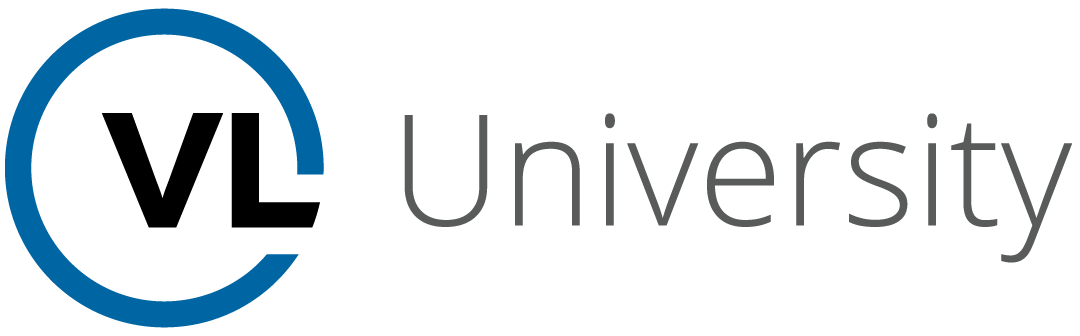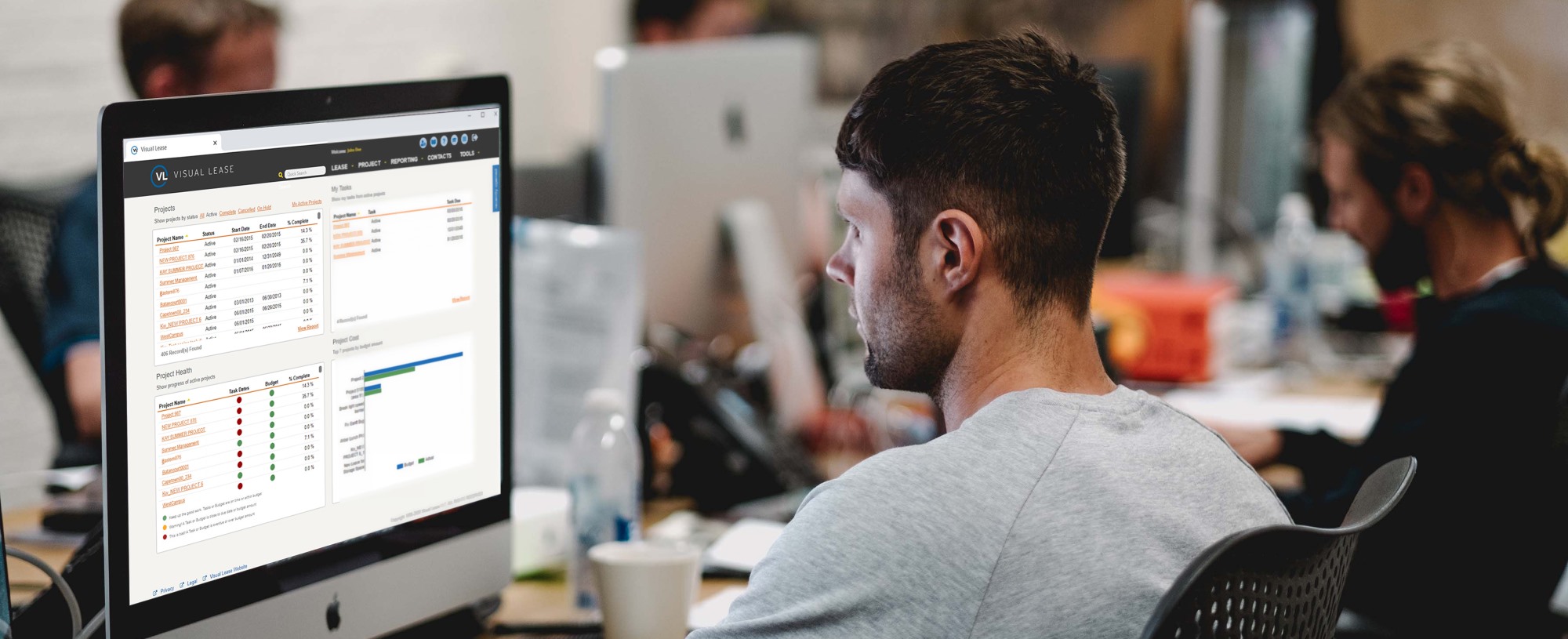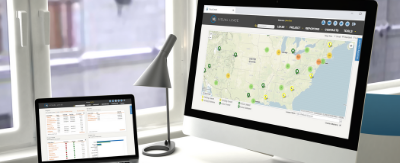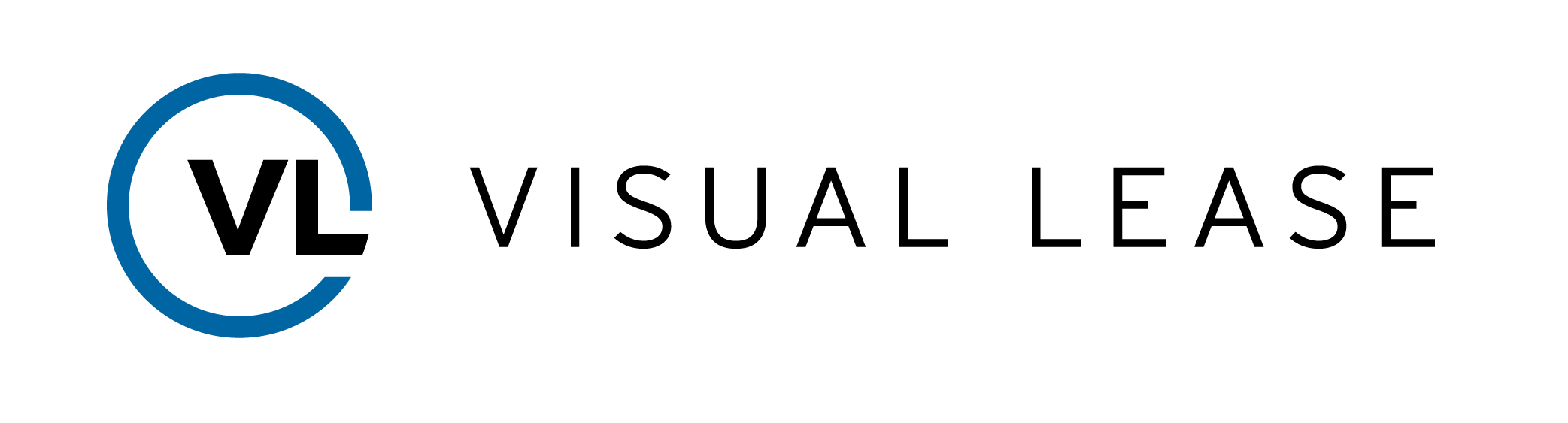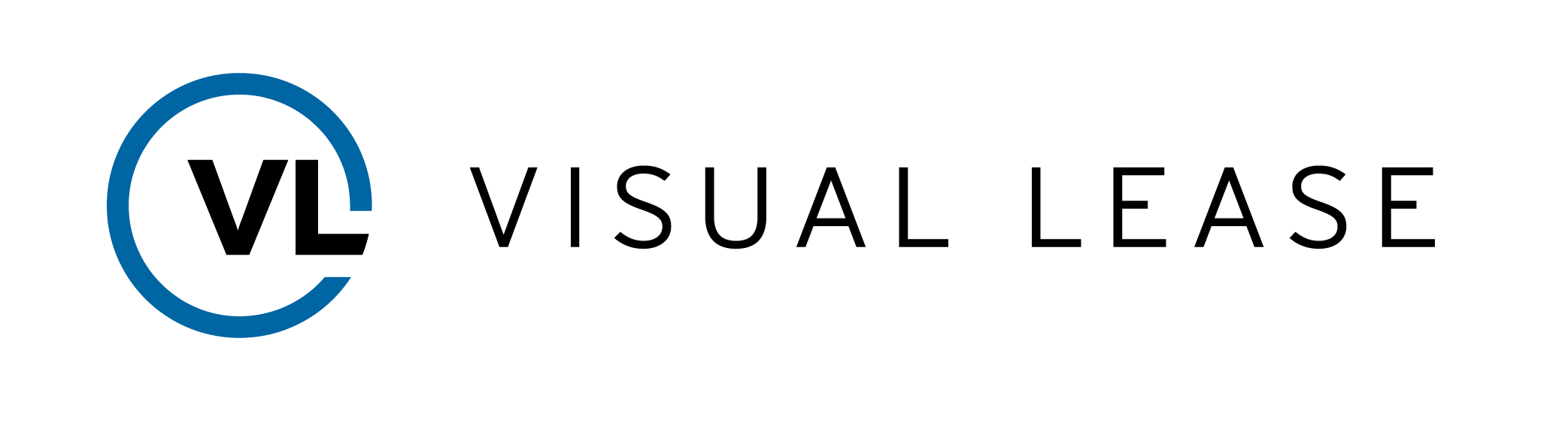COURSE ID
6.3
COURSE DESCRIPTION
This course introduces the many configurable fields within the Visual Lease platform. You will get to see first-hand how flexible the platform truly is. By the end of the course, you will understand how to utilize the platform’s configurable fields, including repurposing or adjusting the requirement behind a field. In addition, you will be able to identify fields that can be configured and where they exist within the platform.
Transcription:
INTRODUCTION: Hello. Welcome to Training with Visual Lease.
-
- My name is Sara and this course is designed to show you an overview of the many configurable fields Visual Lease has to offer.
- By the end of this course, you’ll have an understanding of the types of fields that are configurable throughout the Visual Lease platform.
- Keep in mind, only Administrator users can actually make changes to the configuration of the fields we are about to discuss, so if you want to make any changes to your existing configuration based on what you see, feel free to reach out to them!
- Before we get started, I want to clarify what I mean by “configurable.” The fields that are configurable are ones that can be altered to better match your needs. Examples of types of configuration include relabeling a field, hiding a field, changing the way a field appears within a screen, whether it is required or the type of information the field can capture. Some configuration capabilities are simple and straight-forward, while others may be more complex because their configuration may impact or link to functionality throughout the platform.
- Please note that all of the fields we are about to review are not only configurable, but they are also reportable, providing you with even more accessibility to information that is relevant to your business.
GENERAL: Let’s start with the General tab.
-
- Description of the tab – The General tab presents some of the most important lease data that you want to see at a glance. This tab provides a quick overview and description of what the record is and offers many configuring options, enabling you to change the fields so they reflect your business structure and lease portfolio composition. Many of these fields are later leveraged throughout our platform to help you find a lease you are looking for or report on leases within a particular group or subset of your portfolio.
- Layout of the tab – This tab is broken out into 5 sections: Key Information, Location, Dates, Area, and Description. Let’s talk about the configuration capabilities you have within each section.
-
-
- Beginning with Key information, this section outlines high level, yet important details of the lease record.
- Configurable fields that live within this section include Record Type, Classification, Organization, Region, and so on.
- Let’s start with the first field on the middle column of fields: Record Type
- Record Type is a dropdown field that you can configure to capture the types of leases you have in your business. This field is used to classify the type of asset (like an equipment or real estate lease) and also the type of lease (like an expense lease or an income lease). Popular values that live within this field are Real Estate Expense, Vehicle Expense, or Equipment Income.
- It is important to note that this field is linked to other important functionality throughout the platform. For example, it will later determine the type of accounting calculations and schedules that are generated in the Lease Accounting module for that lease.
- Many of the other fields in this column have configurable drop-downs but additionally, they also have the ability to be relabeled entirely. Relabeling fields enable you to repurpose what the field can be used for. For now, let’s stick with Classification, Group and Manager.
- Sometimes, you will notice that you can additionally configure whether a field can be required, or not. Like in many other platforms, in Visual Lease a required field forces you to populate the field before saving it. If it is not required, you will have the option to leave it blank.
- Then, we see the Rent Type field. This field also has a configurable drop-down, but what makes it special is that this field is tied to functionality with the CAM/OpEx module.
- Common values include Gross Lease No OpEx and Modified Gross with Base Year which represents different ways operating expenses can be treated in the lease.
- Lastly, we see Key Info Custom 1. This field, along with Key Info Custom 2 to its right, is there if you need it. You can use this field and relabel it, depending on if you want a simple open text field available in this section of the Lease. You also have the ability to hide this field altogether if you do not need it.
- Record Type is a dropdown field that you can configure to capture the types of leases you have in your business. This field is used to classify the type of asset (like an equipment or real estate lease) and also the type of lease (like an expense lease or an income lease). Popular values that live within this field are Real Estate Expense, Vehicle Expense, or Equipment Income.
- In the third column within this section, we will see a new field type: a tree field. This type of field enables you to see a hierarchy of options, unlike the flat drop-downs you have seen before.
- Let’s start with Organization. Organization enables you to assign the lease to a group within your business. This field type enables you to configure a hierarchical tree that matches your business’s hierarchical organization. Typically, we see clients include their legal entities as a level 1, business units as level 2, and then lastly Cost Centers as level 3. Sometimes this field is relabeled to better match the terminology in your business.
- It is important to note that if you plan on utilizing the Allocations module to allocate space or financial transactions, the data built within this field will flow in to that module.
- Next, we see Region and Brand. Both are additional hierarchy type fields that can be relabeled, as well. The Brand field can also be made hidden if it is not needed.
- Lastly, we see Currency. The values within this field can capture the lease currency. Configuring this fields mean including or excluding certain currencies that you regularly need within your lease portfolio.
- Let’s start with Organization. Organization enables you to assign the lease to a group within your business. This field type enables you to configure a hierarchical tree that matches your business’s hierarchical organization. Typically, we see clients include their legal entities as a level 1, business units as level 2, and then lastly Cost Centers as level 3. Sometimes this field is relabeled to better match the terminology in your business.
- Let’s start with the first field on the middle column of fields: Record Type
- Configurable fields that live within this section include Record Type, Classification, Organization, Region, and so on.
- Beginning with Key information, this section outlines high level, yet important details of the lease record.
-
-
-
-
-
- Within the location section, there are a number of text fields that can be repurposed to capture the important location detail you require. This section also holds two dropdown fields where Administrator users are able to configure the dropdown values and the field label themselves. Currently, you see Property Type and Building Type as our dropdown fields here.
-
-
-
- This section enables you to track important dates related to your lease. You have flexibility in this section to repurpose and make fields required based on your needs.
- While all the date fields can be relabeled, the Commencement and Expiration date fields hold additional functionality within the financial tab, including the accounting module. This should be considered if you choose to relabel them. For example, your lease commencement will be the start date for your lease accounting calculation by default.
-
-
-
- Lastly on the General tab, we see Area. Please note that this section does not appear for Equipment leases or other assets that do not have an area-component within the lease.
-
-
- The Measurement Unit and Land Area Unit fields are configurable as well, allowing you to list units that are relevant to your portfolio.
- This section can hold important area information such as Rentable, Usable, and building area.
- The Rentable Area field impacts the Allocations feature and rolls up into a price per rentable area calculation on the financial entries page.
- You have the ability to add additional open text fields in this section should you need them.
-
- Description/Layout of the tab – The Contacts tab allows you to see all contacts related to your lease, other than Payees. In this section, the user can input and track key lease parties such as the Landlord, Tenant and Payor. It also allows you to track Associated Contacts, which can be other important contacts such as brokers, internal managers or notice parties.
- Within the Associated Contacts section, you have the ability to assign Contact Roles to individuals or entities, so you can easily classify the kind of contact they are.
- The types of contact roles can be configured, so you can only include the types of contacts you want to track in Visual Lease.
- Description of the tab – This is the tab where you will be storing all of your key financial data and tracking your expenses and income for each lease.
- Layout of the tab – This tab enables you to access a lot of different functionality, accessible through the various subtabs you see here. The two subtabs we will be focusing on today are Payees and Entries.
-
-
-
- Description of the tab – The payees subtab enables you to track the payees or financial parties related to any lease expense or income entry for a particular record.
- We enable you to configure the type of Payee or financial party using the Payee Type dropdown.
- Description/layout of the tab – This tab enables you to enter one-time, monthly, quarterly, semi-annual or annual payables and receivables. These records are the source for lease accounting schedules and journal entry calculations and can flow to your accounting feeds and other reports.
- When adding or editing a record on this screen, users have the ability to select the financial category associated with the entry. Financial categories are a fully configurable tree that gives you a place to identify the payable and receivable entries that are related to a lease or a project record, and may later tie to the General Ledger or Chart of Accounts used by your business.
- There are also an additional 5 text fields and one date field that can be utilized within this section. They are hidden by default and can be made visible by an administrator if you wish to use them. Example fields such as Invoice Number and Invoice Date can be captured on an entry level.
- Description of the tab – The payees subtab enables you to track the payees or financial parties related to any lease expense or income entry for a particular record.
-
-
- Description of the tab – The Documents section provides the user with the ability to upload all pertinent lease documentation such as: leases, amendments, agreements, subleases, and letters. Users also have the option to note the document title, type, date, and add comments, which are all helpful from a reporting standpoint.
- Layout of the tab- Once uploaded, users can view the list of documents attached to a particular lease in the main section of the screen.
-
-
- If you add a document, you will see that the Document Type is a dropdown. This is also configurable. Administrators have the ability to change this list to reflect the types of Documents you want to store within Visual Lease so you can easily classify your documents as you upload them.
-
- Description of the tab – In the Clauses section of Visual Lease, the user can enter and edit key abstracted legal clauses (or other financial or operational fields) and reference where they are found within the documents they came from. These fields are the most configurable, as we allow you to add and remove an unlimited number of clauses and choose from a variety of different field types.
- Layout of the tab – Users have the ability to put clauses into different groups to enable you to better organize these fields into sections of the screen. Each group can be expanded and collapsed.
-
-
- The Clause Types Administrators have the ability to create are:
- Text
- Date
- Number
- List (multi-select)
- Responsibility
- Single-select list
- And Option List.
- The Clause Types Administrators have the ability to create are:
-
- Description of the tab – The Notes section allows you to track any notes related to the lease. It can help you provide additional background or working notes that help all of your users better understand what is going on with the lease in question.
- When adding or editing a note, the Note Categories dropdown can be configured to capture the specific categories you require. This way, your notes are organized and tracked in an appropriate fashion to assist with reporting.
CONCLUSION:
- That concludes our basic overview of the configurable fields within the platform. I hope you now have an idea of the various options you have to configuring fields throughout your platform so it can look and feel more familiar and appropriate for your business. As a reminder, any configurations that are needed can be completed by any Administrator user.
- Thank you for attending this course – any questions, suggestions or feedback can be sent to training@visuallease.com.
Course Features
- Lectures 0
- Quizzes 0
- Duration 10 weeks
- Skill level All levels
- Students 0
- Assessments Yes